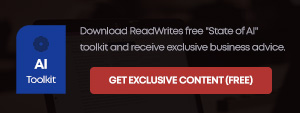Below is a guide on how to install the Tizen Nectarine 2.1 SDK and the Tizen emulator on Windows 7/8. The operating system i used was Windows 8 as this is the most commonly used operating system. And because most people are familiar with Windows now everyone can have a taste of Tizen. Each step is accompanied by a screenshot which has been annotated below. Before you begin make sure you have Java installed.
These two screenshots are from the Tizen Emulator giving you a glimpse of the User Interface.
So first of all visit Tizen.org to reach this page so you can choose the right operating system for you. Now Windows 8 isn’t here but Windows 7 options are compatible. If your not sure whether your operating system is 32 or 64 bits go to Control Panel > System and Security > System and the information is displayed under ‘System type:’ . So just simply click the relevant link to Download it and then open the file once downloaded. Most browsers allow you to open it from the browser but if yours doesn’t it should be available under C:\Users\YourName\Downloads or where ever you chose to save it .
I was using Google Chrome so i was able to click this directly. Once clicked you should get a prompt asking you if you want to allow this application to install. Click ‘Yes’
Pretty simple but this was pointed out for our advanced users whom want maximum configuration.
Now depending on what you intend to do check the boxes above. If you want to test out everything in the SDK just click next , but if you only want to test out the Emulator highlight ‘Platforms’ and ‘Common Tools’.
This is the default save location. Some people may prefer to save on another hard-drive or location. Make sure you have about 4GB of storage space free.
Fortunately if your internet connection / WiFi drops out during this stage all is not lost!
This took around 10 minutes to install on my AMD Phenom Quad Core 965 so it should take no longer if you have Intel i3/5/7 Core processors.
My third generation Intel i7 laptop had no problems installing IHAE Intel Hardware Acceleration Execution , but my AMD Phenom 965 wasn’t supported. But if you can install it. If you can’t , it doesn’t seem to be too significant.
Woo Hoo! The SDK is installed. Now to run the Emulator.
If your using Windows 8 then the Emulator Manager should appear in your tiles and as a shortcut on the desktop in Windows 7. If this doesn’t show then refer below.
Refer back to your save location which if you left as default should have been C:\tizen-sdk\tools\emulator\bin\emulator-manager
Under tizen2.1 > x86/64 standard double click ‘<<Create new >>’ and hit ‘Confirm’ on the bottom right hand corner.
It took a couple of minutes to load on my i7 laptop but around 10-15 on my AMD Phenom 965 x4 Desktop. Either way please be patient while it loads.
Once loaded swipe to unlock and play with the new Tizen OS all you like. Remember this OS is still in development so it may lack features but the Tizen community are working really hard to change that.
Finally to close you can hold the ‘Power’ button and simulate a shutdown. Or left-click and click close. If it’s not responding go into Advanced > Force Close. So now you’ve just installed the Tizen emulator , be sure to post your emulation experiences in the comments below!