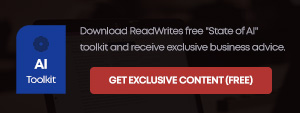Samsung introduced the dedicated Bixby button with the Galaxy S8 last year and has made it a permanent fixture on its flagship smartphones since then. However, the button never received as much love as the company would have expected. A lot of people were left unimpressed by the button as accidental presses often lead to unintended Bixby launches.
To make matter worse, Samsung doesn’t even let you to remap the button to another action. You either use it to summon Bixby (be it intentionally or accidentally), or not use it at all. But thankfully, you can now disable the button permanently and just forget it ever existed. Here’s how.
Disabling the Bixby button in Samsung flagships
You probably very well know that the dedicated Bixby button on the side of your Samsung smartphone serves two purposes. A quick gentle press launches the Bixby Home, frustrating you in the middle of something. And there’s this long press which summons Bixby Voice for you to assist with your tasks. The latter may not be as intruding as the Bixby Home, but it’s not much use either. To be honest, Bixby is way too far from being a good enough smart assistant yet, but hopefully soon. So here’s how you can disable the Bixby Voice feature.
How to disable Bixby Voice
- Launch Bixby Home. You can do that by either swiping right on your home screen or by pressing the Bixby button (do it for one last time).
- Tap the three vertical dots on the top right corner of your screen.
- Tap Settings.
- Uncheck Bixby Voice.
Hurray! Bixby Voice will no longer bug you even if you hold the Bixby button mistaking it for the volume down button (it literally is placed just beneath as well).
Now that you’ve disabled the Bixby Voice, it’s now the turn to disable Bixby Home and completely erase the Bixby button of its worth.
How to disable the Bixby button permanently
- Launch Bixby Home. Once again, you can do that by either swiping right on your home screen or by pressing the Bixby button (it’s the last time for sure).
- Tap on the Settings icon (on the left of the three vertical dots).
- Uncheck Bixby Key.
Ta-da! The button on the left side of your Samsung smartphone is of no use now. And more importantly, you’ll no longer be intruded by Bixby in the middle of something. But remember, right swiping on your home screen will still take you to Bixby Home. Want that gone as well? Follow the steps below.
How to remove Bixby Home from the home screen
- Hold down on an empty space in your home screen.
- Swipe right.
- Uncheck Bixby Home.
Bixby is now permanently gone from your Samsung smartphone (not literally though). You can still bring everything back. Just follow the steps above in reverse order. First, enable Bixby Home from the home screen. You can then enable the Bixby button and the Bixby Voice from inside the menu.
For the Galaxy Note 9 users, your phone comes with Bixby 2.0, and some nifty improvements on how the Bixby button works. You cannot disable the button completely on your phone. Instead, you’re only allowed to change the activation from a single tap to a double tap. This way, there’s less chance that you’ll accidentally summon Bixby every now and then, and Samsung probably thinks the same. Here’s how you can do it.
- Launch Bixby.
- Tap the three vertical dots on the top right corner.
- Tap Settings.
- Tap Bixby key.
- Select Press twice to open Bixby.